No products in the cart.
How to Configure Acusense Cameras – Non strobe model
This quick guide shows you how to set up an accurate perimeter guarding system and continuous/event recording with an AcuSense camera and AcuSense NVR or a normal IPC and an AcuSense NVR.
STEP 1 – Log into your camera via your NVR via a web browser. Follow the steps in this link below. These acusense operations are only available on the camera and not the NVR, so this step is important.
Open up SADP program (download here – https://www.securitywholesalers.com.au/faqs/hikvision-sadp-tool-can-download/ SADP will give you the IP address of the recorder . You should see the IP address next to the NVR model number.
Step 2
Open up an Internet browser eg. internet explorer and type in the IP address of the NVR. The IP address of the NVR is obtained in step 1.
Step 3
Log in using username and password of the recorder.
Step 4
Go to Configuration > Network > Advanced Settings > Other.
Tick “Enable Virtual Host”
Step 5
Go to Configuration > System > Camera Management > Click on the blue link next to the camera you wish to log into.
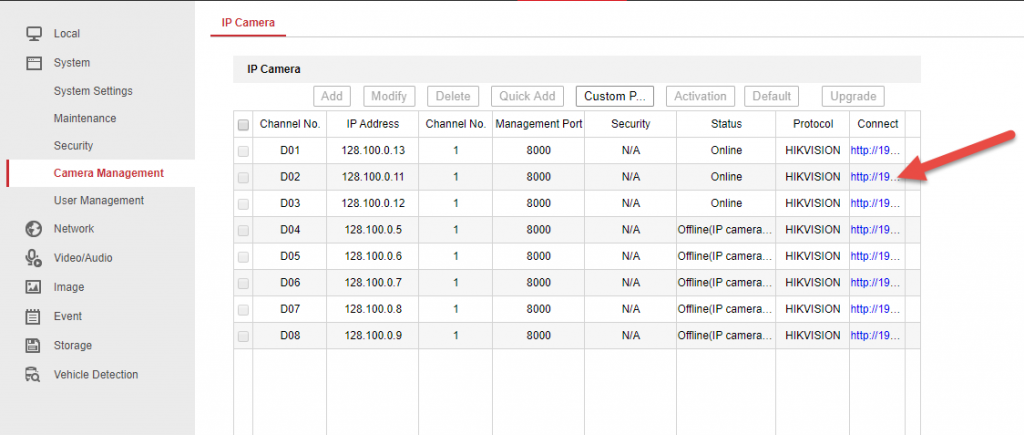
Step 6
Log into the camera. (same username / password as the NVR if the NVR activated the camera)
There you have it – you’re now logged into the camera and ready to perform actions on the camera.
NOW YOU CAN COMMENCE PART 2.
ACUSENSE Step 1. Go to Event > Basic event and disable motion detection. ONLY SMART EVENT TO BE USED WITH ACUSENSE CAMS
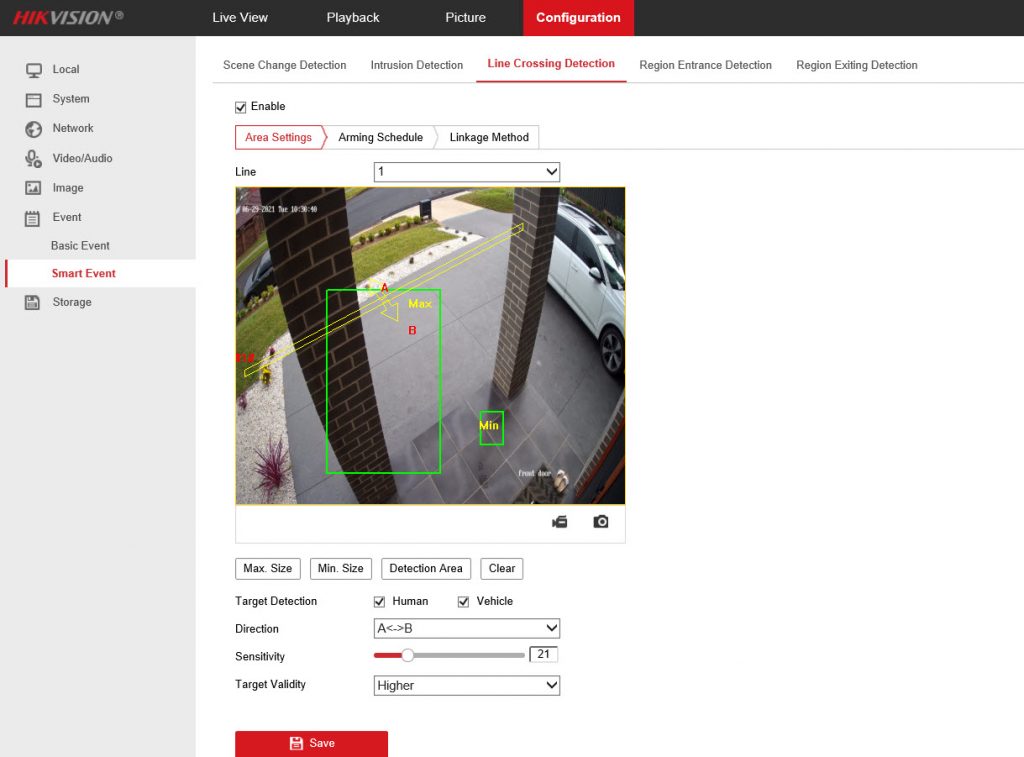
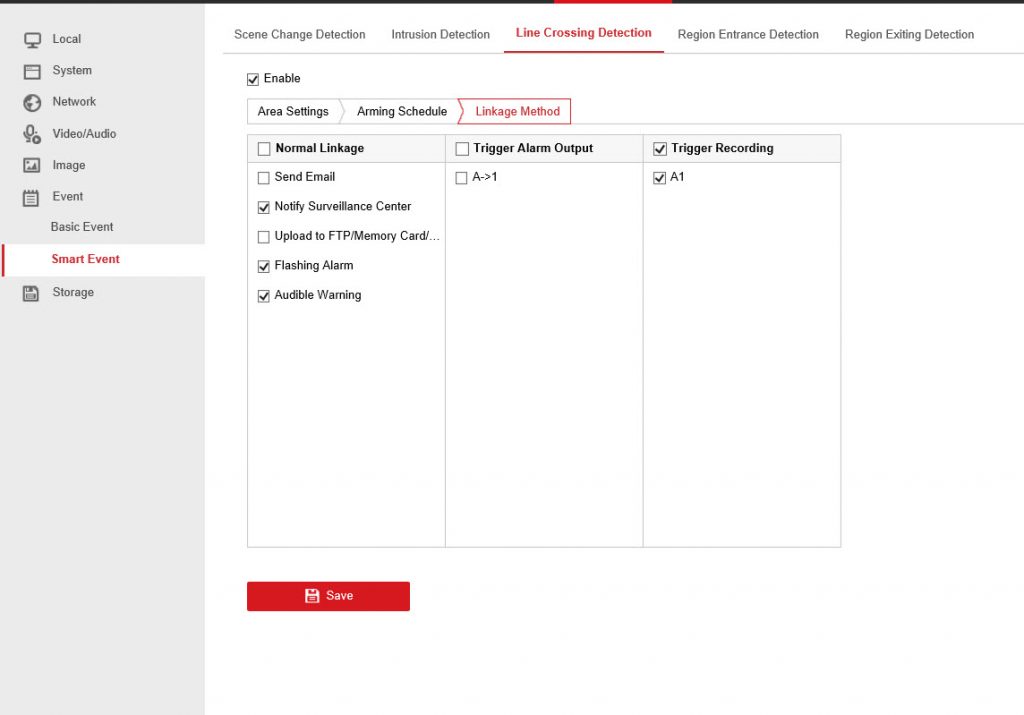
IMPORTANT THINGS TO NOTE:
Don’t save any lines etc on the NVR itself. Do this on the Camera page only. If you save settings on the NVR page, it will overwrite the Camera’s settings.
On the NVR web menu, please ensure storage requirements are as you require them.





















