No products in the cart.
How to Reset Password on Hikvision Camera / NVR?
How to reset passwords on either an NVR or IP Camera?
The following quick guide by Hikvision takes you through the steps to do this.
IMPORTANT TO NOTE BEFORE STARTING:
This relies on emailing items to Hikvision tech support for their help to reset. Hikvision Tech support only operate Monday to Friday business hours. They can take 2 hours to reply, thus if you send it at around 3.30, you may not get a reply. In the time you are waiting need to keep SADP tool open and running.
OPTION 1 – TO RESET PASSWORD ON HIKVISION NVR,
> download SADP tool for your computer (https://www.hikvision.com/au-en/support/tools/hitools/clea8b3e4ea7da90a9/). SADP Version 3 for PC / SADP V1 for MacOS ()
> ensure you’re connected to your PC (ie. ethernet cable from your PC to your NVR) – load up the sadp tool, find your NVR and choose “forgotten password”
> email us the XML file (not the CSV file) and Serial Number (*Full serial number on SADP) to us. We will be emailing this file to Hikvision for them to provide a reset file. NOTE – Hikvision is only open during business hours, so you must send it to us before say 3pm on a business day to allow ample time to reply.
- Hikvision is only open 9-5 Monday to Friday, thus please send it before 2pm on a weekday so you can get the reset code back on the same day.
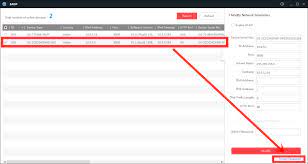
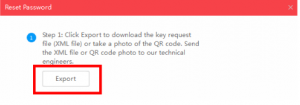
NOTE – you must leave everything on from this point. SADP program and devices. If power goes off or network disconnects, the files will need to be regenerated.
> we will then email a reset XML file back which will enable you to reset your password. (usually within the same business day if done in the morning). Import this into SADP
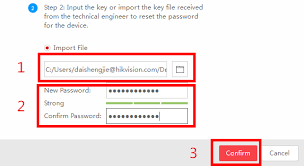
THE FULL GUIDE BELOW
Hikvision_IPC_NVR_Password_Reset_Guide
OPTION 2 – RESET CAM PASSWORDS
CAMERAS – TO RESET PASSWORD ON HIKVISION CAMERAS CONNECTED TO NVR,
> download SADP tool for your computer (https://www.hikvision.com/au-en/support/tools/hitools/clea8b3e4ea7da90a9/). SADP Version 3 for PC / SADP V1 for MacOS ()
> CONNECT A CABLE FROM your PC (ie. ethernet cable from your PC to your NVR’s CAMERA PORT (so if you have a 4ch and 4 cameras, you’ll need to unplug 1 cam and plug in there))
> load up the sadp tool, find the cameras you wish to reset and choose “forgotten password”
> email us the relevant XML file/s (not the CSV file) and Serial Number (*Full serial number on SADP). NOTE – Hikvision is only open during business hours, so you must send it to us before say 3pm on a business day to allow ample time to reply. Commonly Hikvision will send the file back within 1-2 hours. ENSURE you leave everything on. If power / network disconnects, the files won’t work and you’ll need to regenerate again.
> we will then email a reset XML file back which will enable you to reset your password. (usually within the same business day if done in the morning)
THINGS TO NOTE:
- only Australian region products can be reset
- Hikvision is only open 9-5 Monday to Friday, thus please send it before 2pm on a weekday so you can get the reset code back on the same day.
- Only if you purchased goods from us, can we reset it – if you bought it elsewhere, please speak to the reseller who sold you the product
- email the serial number / xml file to us at enquiries@securitywholesalers.com.au
ALTERNATIVE STEP FOR CAMERA IF YOU HAVE RESET BUTTON UNDER SD CARD SLOT:
How to manually factory reset a camera.
- Press and hold down the reset button for 30 seconds while the camera is on then power it down.
- Continue to hold the reset button down for a second 30 seconds then power it back up.
- Continue to hold the reset button down for a final 30 seconds then let go of the button.
(ie. hold the reset button for 90 seconds while disconnecting and reconnecting the ethernet cable at 30 second intervals)
IF YOU’D LIKE TO WATCH A VIDEO:





















