No products in the cart.
How to setup / install my new Hikvision system? 1
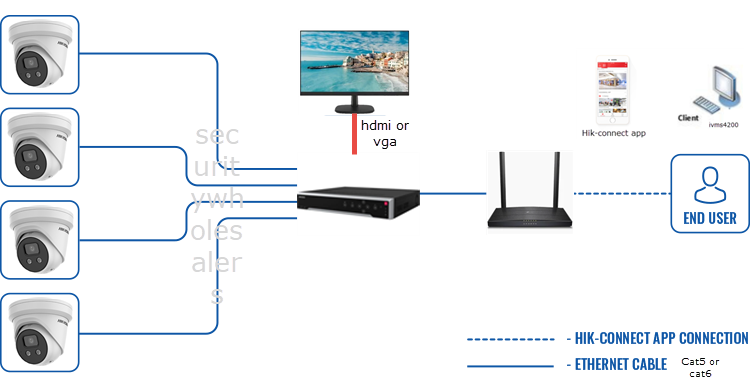
This FAQ deals with one of our most common questions.
“I’ve just bought a Hikvision IP kit from you – what do I do?”
What you need:
- the Hikvision camera/s
- The Hikvision NVR
- Precrimped CAT5E / CAT6 Cables or an installer who supplies the cables (with RJ45 ends). (1 per camera and 1 from the NVR to the modem)
- A monitor or TV (with VGA or HDMI connections) (you can buy a 22′ 1080p monitor from Officeworks for around 110.)
- Screw driver
- Ladder
Steps:
- Mark the Locations: Based on your layout plan, mark the spots where you will install the cameras.
- Run the CAT6 cables to the locations you require (1 per camera). The cables should come back to the location where your NVR is located. Note the NVR makes a running fan noise so a cupboard / walk-in is ideal.
- Connect & install the cameras to one end of the CATcable and connect the other end to the NVR. Please seal connections with electrical tape to protect against water ingress.
- Plug in the monitor via a VGA or HDMI cable to the NVR
- Connect an ethernet cable from the NVR to the modem (if you wish to do remote viewing).
- Turn on the NVR & Monitor – you should see a setup screen.
- Ensure you write down the username / password you choose. Its a pain in the bum to reset.
- After setup, you should see your cameras on the screen!
- To set up remote viewing, https://www.securitywholesalers.com.au/faq-items/can-use-hik-connect-set-remote-viewing/ (this is a useful video https://www.youtube.com/watch?v=sNtB7Cjm7HY) If you get stuck at this step, please consult an IT professional as it could be your modem or other issue.
- If you’ve bought an Acusense system – how to configure acusense here
Our other FAQ articles are good for troubleshooting https://www.securitywholesalers.com.au/faq-items/ or you can try Googling / Youtubing the problem.
If you still can’t resolve your issue, please email us – support@securitywholesalers.com.au. Please be as detailed as possible regarding the issue.






















If you have anything to add, please let us know!